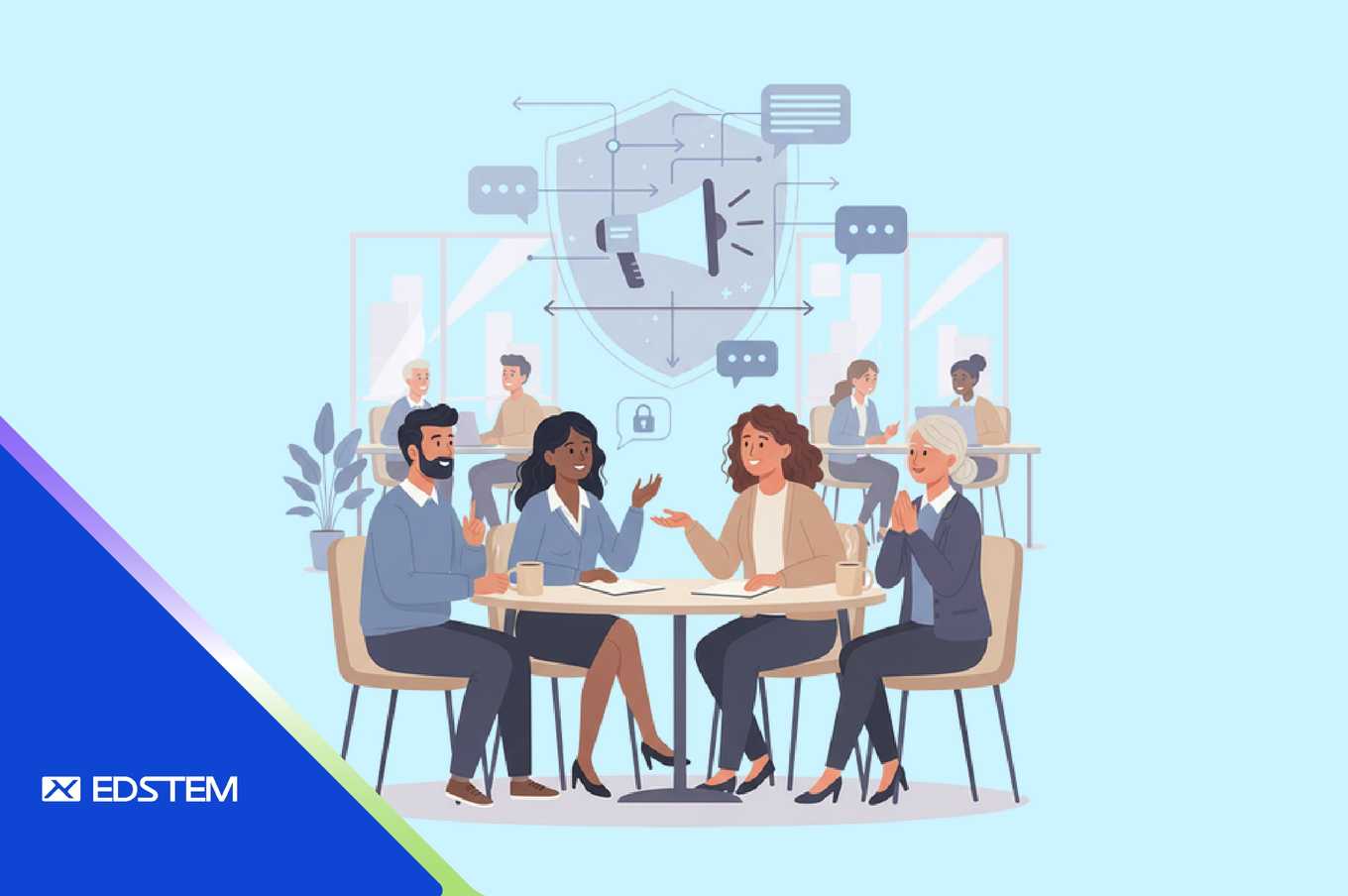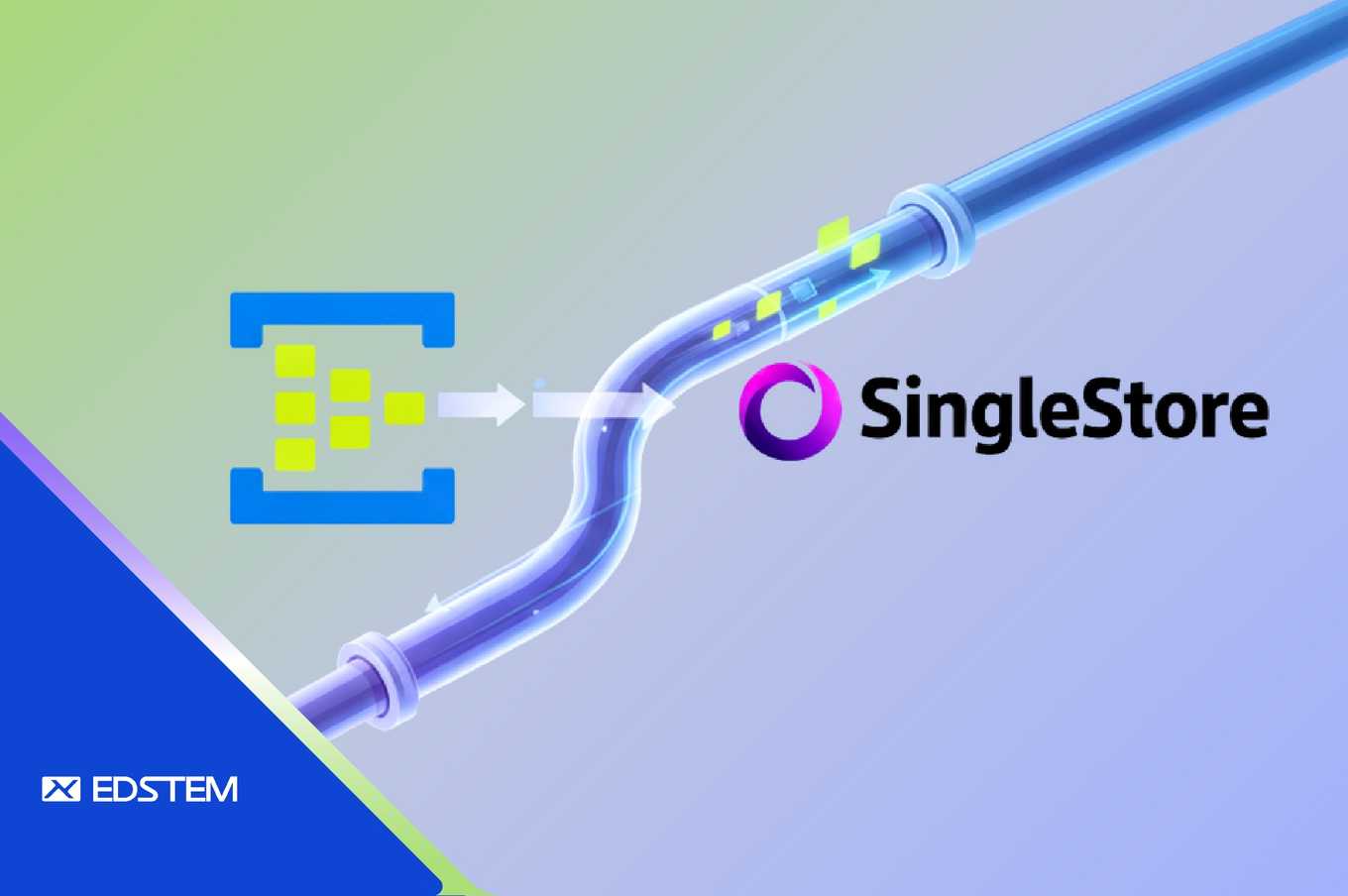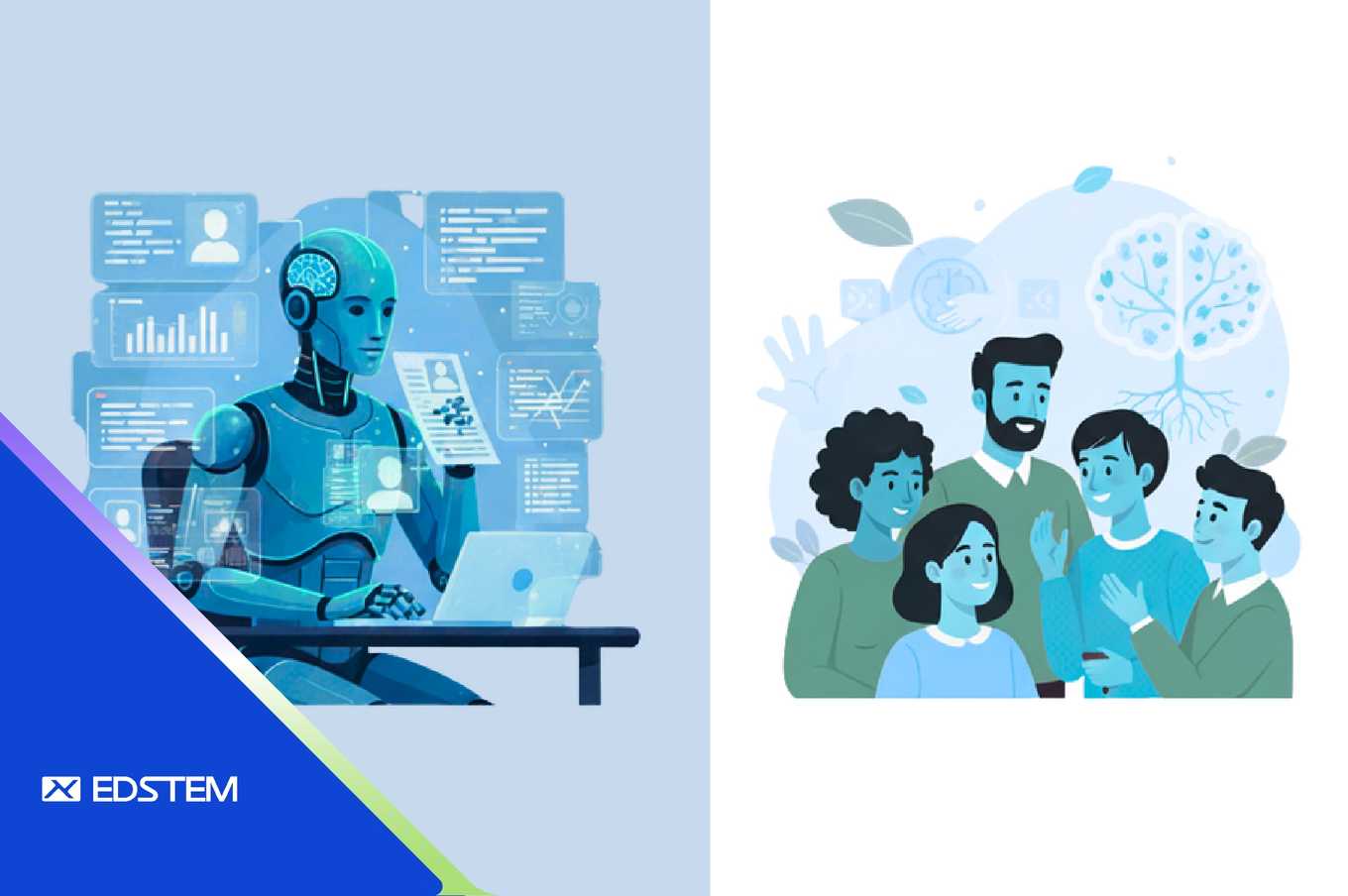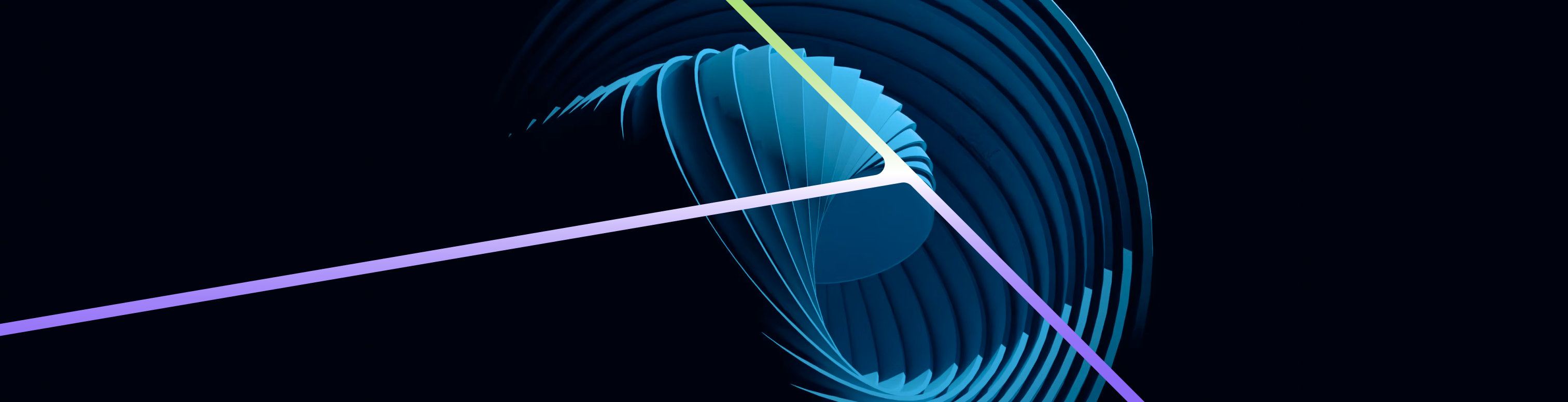Introduction
In today's cloud-driven world, securing access to your databases is paramount. If you're using Amazon Web Services (AWS) Relational Database Service (RDS), you might be wondering how to grant read access to your team members without relying on traditional password-based logins. Enter IAM database authentication – a robust, secure, and manageable solution that integrates seamlessly with AWS Identity and Access Management (IAM).
The Problem with Password-Based Authentication
Before we dive into the solution, let's briefly discuss why password-based authentication can be problematic:
- Security Risks: Passwords can be shared, stolen, or guessed, compromising your database security.
- Management Overhead: Keeping track of who has access and rotating passwords regularly can be time-consuming.
- Limited Integration: Password-based systems often don't integrate well with other security measures and AWS services.
Enter IAM Database Authentication
IAM database authentication addresses these issues by leveraging AWS's robust identity management system. Here's why it's a game-changer:
- No Shared Passwords: Each user authenticates using their IAM credentials.
- Centralized Management: Access is controlled through IAM, providing a single point of management for all AWS resources.
- Enhanced Security: Utilizes short-lived authentication tokens instead of long-lived passwords.
- AWS Integration: Seamlessly works with other AWS services and security features.
Implementing IAM Authentication for RDS
Let's walk through the process of setting up IAM authentication for your RDS database:
1. Enable IAM Authentication on Your RDS Instance
First, you need to enable IAM authentication on your RDS instance:
- Open the RDS console and select your database instance.
- Under "Connectivity & security," click "Modify."
- Enable the "IAM database authentication" option.
- Apply the changes.
2. Create an IAM Policy
Next, create an IAM policy that allows users to connect to your database:
- Open the IAM console and create a new policy.
- Use a policy document similar to this:
{
"Version": "2012-10-17",
"Statement": [
{
"Effect": "Allow",
"Action": [
"rds-db:connect"
],
"Resource": [
"arn:aws:rds-db:region:account-id:dbuser:db-resource-id/database-user"
]
}
]
}Replace the placeholders with your specific values.
3. Set Up IAM Users or Roles
Create IAM users or roles for your team members and attach the policy you just created.
4. Create Corresponding Database Users
Connect to your RDS instance as an admin and create users that correspond to the IAM users or roles:
CREATE USER username IDENTIFIED WITH AWSAuthenticationPlugin AS 'RDS';
GRANT SELECT ON database_name.* TO username;5. Connect Using IAM Authentication
Users can now connect to the database using the AWS CLI or SDKs, which will generate temporary authentication tokens. No passwords needed!
Benefits of IAM Authentication
By implementing IAM authentication for your RDS databases, you gain several advantages:
- Enhanced Security: No more shared passwords or long-lived credentials.
- Simplified Management: Centralize access control through IAM.
- Auditability: Easily track who is accessing your databases through AWS CloudTrail.
- Scalability: Effortlessly manage access for large teams and multiple databases.
Conclusion
IAM database authentication for AWS RDS offers a secure, manageable, and scalable solution for providing database access to your team. By leveraging the power of AWS IAM, you can say goodbye to the headaches of password management while significantly enhancing your database security posture.
Remember, in the world of cloud computing, security is not just about building walls – it's about implementing smart, integrated solutions that work seamlessly with your existing infrastructure. IAM authentication for RDS is a prime example of such a solution, offering the perfect balance of security and usability.
So, why not give it a try? Your future self (and your security team) will thank you!